Snowflake Tag Propagation Automation
Introduction
Snowflake Tag Propagation is an automation that allows you to sync DataHub Glossary Terms and Tags on both columns and tables back to Snowflake. This automation is available in DataHub Cloud (Acryl) only.
This automation is bidirectional - it works in unison with the Snowflake Ingestion Source, to ensure that Tags which are ingested can be synced back to Snowflake properly, and those which are synced to Snowflake can correctly be ingested back into DataHub.
Capabilities
- Automatically Add DataHub Glossary Terms to Snowflake Tables and Columns as Snowflake Tags
- Automatically Add DataHub Tags to Snowflake Tables and Columns as Snowflake Tags
- Automatically Remove DataHub Glossary Terms and Tags from Snowflake Tables and Columns when they are removed in DataHub
- Any tags that were previously provisioned by DataHub will be ingested as their original DataHub Tags or Glossary Terms.
- Any tags that were ingested from Snowflake into DataHub will be able to sync back into Snowflake as Tags (so long as you configure them to sync back)
Caveats
- Currently, renaming a Tag or Glossary Term in DataHub will not rename the corresponding Snowflake Tag. The existing tag will continue to be used and applied. You can manually change or remove the old tag in Snowflake if needed.
Tag Provisioning in Snowflake
Tags in Snowflake are associated with a single Database or Schema. To avoid creating duplicate tags in every Database or Schema,
DataHub will automatically sync new tags into a Database named DATAHUB and a schema within named SYNCED_TAGS.
By default, we'll attempt to provision this Database and Schema if they do not exist, however this requires that the service
account being used for the Automation has the privileges to create databases and schemas. If you do not want to grant
these privileges, you are free to create the DATAHUB database and SYNCED_TAGS schema manually prior to enabling the automation.
Enabling Snowflake Tag Sync
- Navigate to Automations: Click on 'Govern' > 'Automations' in the navigation bar.

- Create An Automation: Click on 'Create' and select 'Snowflake Tag Propagation'.

- Configure Automation: Fill in the required fields to connect to Snowflake, along with the name, description, and category. Note that you can limit propagation based on specific Tags and Glossary Terms. If none are selected, then ALL Tags or Glossary Terms will be automatically propagated to Snowflake tables and columns. Finally, click 'Save and Run' to start the automation

Propagating for Existing Assets
You can back-fill historical data for existing assets to ensure that all existing column and table Tags and Glossary Terms are propagated to Snowflake. Note that it may take some time to complete the initial back-filling process, depending on the number of Snowflake assets you have.
To do so, navigate to the Automation you created in Step 3 above, click the 3-dot "More" menu

and then click "Initialize".
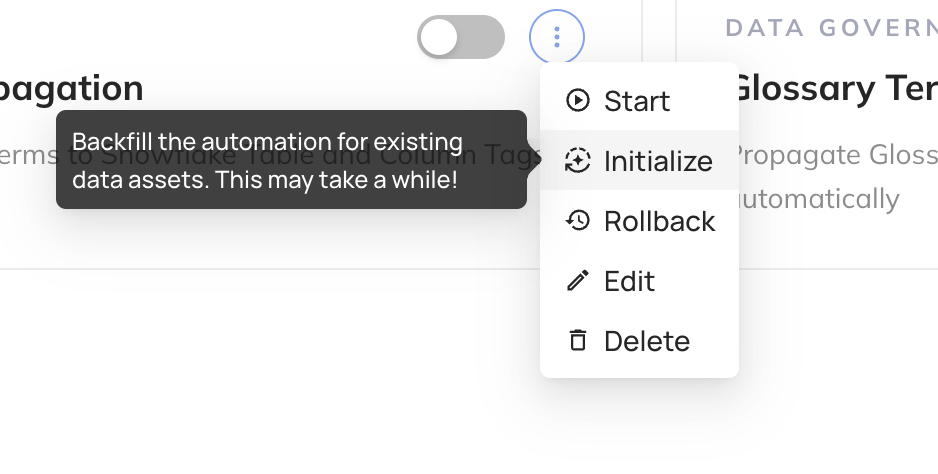
This one-time step will kick off the back-filling process for existing descriptions. If you only want to begin propagating descriptions going forward, you can skip this step.
Rolling Back Propagated Tags
You can rollback all tags and glossary terms that have been propagated historically.
This feature allows you to "clean up" or "undo" any accidental propagation that may have occurred automatically, in the case that you no longer want propagated descriptions to be visible.
To do this, navigate to the Automation you created in Step 3 above, click the 3-dot "More" menu

and then click "Rollback".
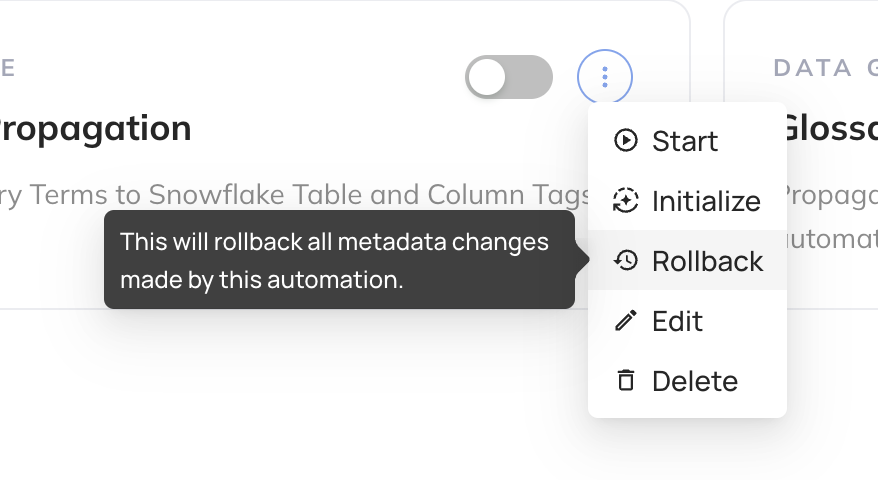
This one-time step will remove all propagated tags and glossary terms from Snowflake. To simply stop propagating new tags, you can disable the automation.
Viewing Propagated Tags
You can view propagated Tags (and corresponding DataHub URNs) inside the Snowflake UI to confirm the automation is working as expected.

FAQ
Can I provide a custom name for the default DATAHUB database or SYNCED_TAGS schema where Tags are created?
Not yet. In a future release, we may add support for this but as of today this is not changeable via the UI.
Can I create Tags in the same database and schema where the corresponding tables / columns are defined?
Currently, no. Based on demand, we may add support for this but as of today this is not changeable via the UI.
For now, all Tags that are provisioned by DataHub in Snowflake will exist under the special DATAHUB.SYNCED_TAGS schema.
If I create a Tag on DataHub and apply it to a table or column, will it be synced back to Snowflake?
Yes. When you create a new Tag in DataHub and apply it to a table or column, it will be synced back to Snowflake as a new Tag within the
DATAHUB.SYNCED_TAGS schema.
If I ingest my existing Tags from Snowflake into DataHub, will they be synced back to Snowflake after adding them to a table or column in DataHub?
Yes. When ingesting, we mint a new DataHub Tag from the Snowflake Tag. When that Tag is applied to columns or tables within DataHub, it will be synced back to Snowflake as the original Snowflake Tag.
If I create a Tag on DataHub, and apply it to a table or column, and then it syncs back to Snowflake, and finally I add the tag to a table or column in Snowflake, will ingestion reflect the new relationship properly?
Yes. When you add a Tag that was created by DataHub to a table or column in Snowflake, it will be ingested back into DataHub as the same Tag or Glossary Term. This allows you to update the Tag associations in either Snowflake or DataHub, although we recommend choosing one source of truth system to maintain sanity.
If I rename a Tag or Glossary Term in DataHub, will the new name be reflected in Snowflake?
No - Snowflake does not support renaming Tags. Thus, any name change that occurs on DataHub will not be reflected in Snowflake.
I've enabled the automation, but I don't see tags being created. Why not?
A few things to try:
- Verify your Snowflake connection details & credentials are correct.
- Ensure that the service account provided has the ability to create databases and schemas in Snowflake, IF you did not create the
DATAHUBdatabase andSYNCED_TAGSschema manually. - If you have specific Tags or Glossary Terms selected in the automation configuration, ensure that you are testing applying those Tags and Glossary Terms only.